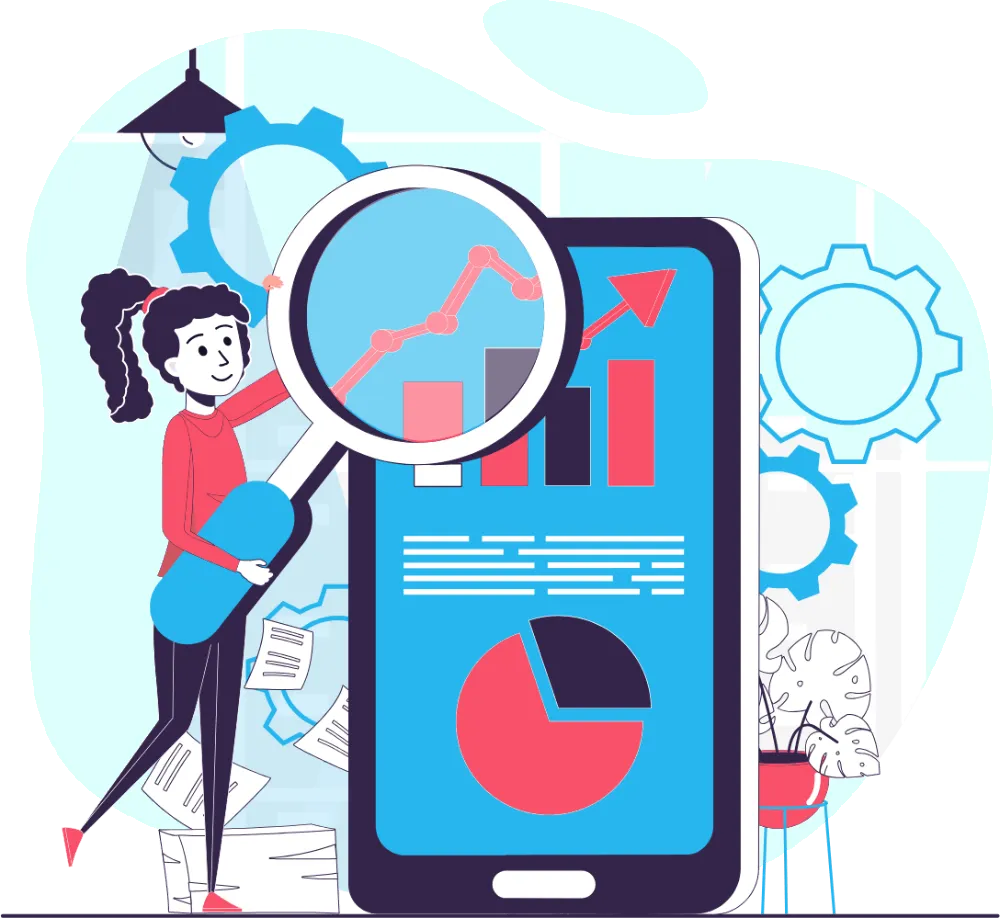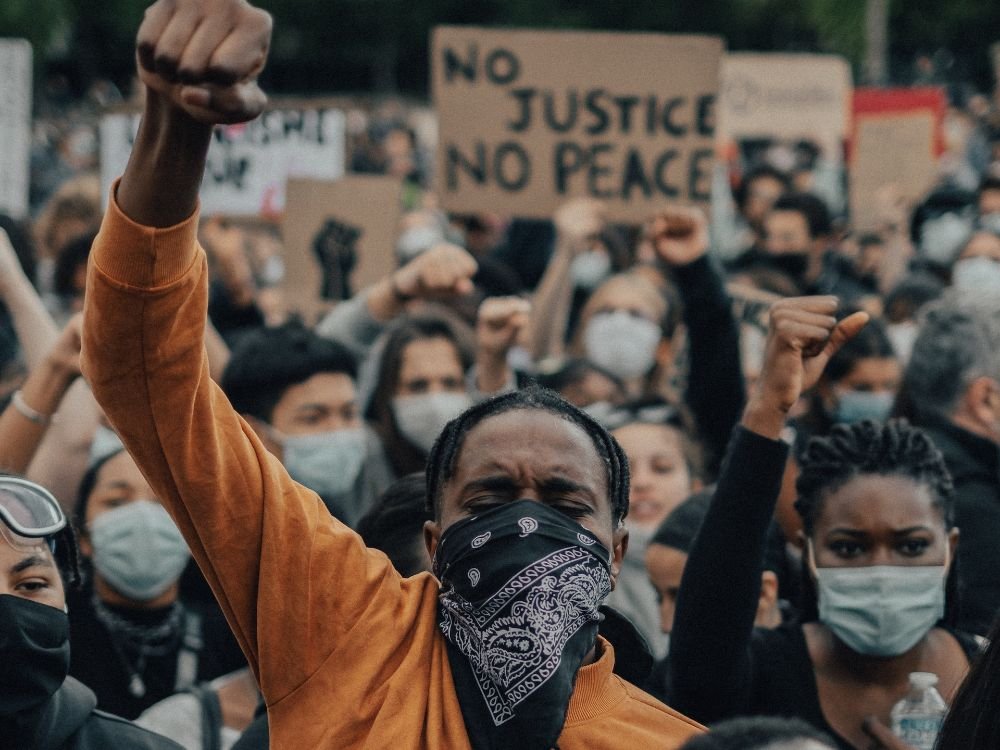Introduction
If you own a Brother embroidery machine, you know it uses PES files for designs. But what if your design is in JPG, PNG, or another format? Buying professional digitizing software can be expensive, but luckily, there are free PES File Converter methods to change files to PES without sacrificing quality.
In this guide, we’ll cover:
Free online PES File Converter tools that actually work
Open-source PES File Converter software for manual conversion
Troubleshooting tips for the best results with your PES File Converter
When to consider professional digitizing instead of DIY conversion
Let’s dive in and explore these PES File Converter solutions!
What is a PES File?
A PES file is a stitch format used by Brother embroidery machines. It contains instructions for the machine, telling it exactly how to sew the design. Converting an image (like JPG or PNG) into PES requires digitizing—turning the graphic into stitches with the right density, underlay, and pathing.
Why Free Conversion Methods Can Be Tricky
- Not all free tools maintain stitch quality
- Auto-digitizing may produce jagged edges or gaps
- Complex designs (like gradients) often need manual tweaking
Still, if you need a quick solution, these free methods can help.
Method 1: Free Online PES Converters
Several websites claim to convert images to PES for free, but not all work well. Here are the most reliable options:
1. Ink/Stitch (Browser-Based)
✔ Best for: SVG to PES conversion
✔ How it works:
- Upload an SVG file (vector works best)
- Adjust stitch settings manually
- Export as PES
✔ Pros: - Free and open-source
- Good for simple designs
✔ Cons: - Requires some learning
2. MyEditorOnline
✔ Best for: Quick JPG/PNG to PES
✔ How it works:
- Upload an image
- Auto-digitizes (basic results)
- Download the PES file
✔ Pros: - Fast and simple
✔ Cons: - Limited customization
3. StitchBuddy (Free Trial for PES Export)
✔ Best for: Mac users
✔ How it works:
- Import an image
- Use auto-tracing
- Export in PES (free trial allows limited saves)
✔ Pros: - Cleaner results than most online tools
✔ Cons: - Full version costs money
Method 2: Free Software for PES Conversion
If you want more control than online tools offer, these free downloadable programs can help.
1. Ink/Stitch (Standalone Version)
✔ Works with: Windows, Mac, Linux
✔ Best for: Custom digitizing
✔ Features:
- Manual stitch editing
- Supports multiple formats
- Great for text and simple shapes
2. SewArt (Free Trial, Limited Functionality)
✔ Works with: Windows
✔ Best for: Auto-digitizing
✔ Features:
- Converts JPG/PNG to embroidery files
- Adjustable stitch settings
- Saves as PES (in trial mode)
3. Embrilliance Essentials (Free Basic Version)
✔ Works with: Mac & Windows
✔ Best for: Editing existing PES files
✔ Features:
- Resize and rotate designs
- Combine multiple files
- Limited free features
Method 3: Manual Conversion Using Free Tools
If auto-digitizing fails, you can manually trace and convert designs:
Step 1: Convert Image to SVG (Vector)
- Use Inkscape (free) to trace the design
- Clean up lines and remove unnecessary details
Step 2: Import SVG into Ink/Stitch
- Adjust stitch types (fill, satin, running stitch)
- Set pull compensation to prevent distortion
Step 3: Export as PES
- Test on scrap fabric to check stitch quality
Common Problems & Fixes
1. Design Looks Pixelated or Blurry
✅ Fix: Start with a high-resolution image (300 DPI or higher).
2. Stitches Are Too Dense or Loose
✅ Fix: Adjust stitch density in the digitizing software.
3. Machine Skips Stitches
✅ Fix: Check for overlapping stitches or incorrect tension settings.
When to Use a Professional Digitizing Service
Free tools work for simple designs, but for:
- Complex logos
- Photorealistic embroidery
- Large-scale production
…it’s better to hire a professional digitizer (costs $10–$30 per design).
Conclusion
Converting images to PES files for free is possible with the right tools. Online converters work for quick jobs, while Ink/Stitch and SewArt offer more control. For best results, start with a clean vector image and test stitch before finalizing.
Need flawless digitizing? Consider a pro service—but for DIY projects, these free methods should do the trick!